UPDATE February 2018: The profile image no longer sits inside the Facebook timeline cover. For more inspiration, here are some Facebook cover ideas.
There has been so much written about Facebook’s timeline and subsequent covers, it’s hard to contribute something fresh. However, since pushing “publish” on the Kellie O’Brien Facebook page (previously called Mum PR), I’ve been asked quite a bit how I was able to make my Facebook timeline cover and profile photos one image in one of my previous timeline covers. So I thought I’d share it here along with some other ideas for making the cover and profile images into one composite image.
If you want to learn how to set up your Facebook page, I suggest you read Facebook Pages For Business – A Beginners’ Guide.
If you’re looking for content ideas, then I’d encourage you to seek out the 23 Clickable Facebook ideas For Small Business.
If you want some one-on-one help on turning all this social media effort into a system that actually then leads to a result in your business (like leads and sales!), then you can click through to learn more about my social media coaching.
In the meantime, these were the steps I took to create my Facebook timeline cover.
Step 1: Your Core Photo
First, take a photo to use as the basis for the cover. Crop it to fit Facebook’s dimensions of 851px by 315px (UPDATED: February 2018).
Step 2: Additional content for your timeline cover
Add any additional logos, text or images to the cover. A great use for your cover is to grow your email list or build awareness for a paid offering. Then upload the image, by clicking the dropdown button on the cover area and following the prompts.
Step 3: Sizing your timeline cover
Open up your original image in another page of your photo editor and resize it to 851px wide. Then cut out the bottom part of the image (starting where the cover image stopped) and rejoin the two images.
Step 4: Blending the two images
Go to your Facebook page. Look on your Facebook timeline cover image as to where the profile photo will sit in the scheme of the image. UPDATE: The profile image no longer sits inside the timeline cover as you see above. I used the brickwork under the tree and some of the leaves on the ground as my guide. (If your image makes it difficult to do this, a screen grab of the Facebook timeline initially may help. You can then place the cover image on top and cut out exactly where the profile image will sit. If you don’t have PhotoShop to do this, you could try the free online PicMonkey and the fade tool to be able to “see through” to the Facebook timeline screen grab underneath). Cut out a 125px by 125px shape as your profile image. I did this by first creating a box, placing it where it needed to go and then using that box as my guide to crop out the profile image.
Step 5: Changing your profile background
Some of you may already have your face or logo incorporated into your original cover image and don’t need to insert it (see some of the suggestions below), but if not you’ll need to use a deep etched image. I used FotoFlexer and the “Scissor” tool, which did a pretty decent job of deep etching the image for me. Once you’ve layered the two images, it’s then important to resize the photo to 180px by 180px. Yes, you may lose some quality, but this is the only way the two photos will match up. Upload it to your timeline by clicking the button on the profile image section.
And the end result?
Here are some other covers that have successfully used this concept that may give you a little inspiration for your business, blog or personal page.
Love the use of the QR Code in this one.
Another personal page, this time with a bit of fun.
Note the matching page tabs here.
This was one of the first business pages I found that incorporated the profile image as part of the cover photo.
There’s something about this one I just love. Maybe because it’s simply a bit of fun.
A clever way to incorporate your logo into the profile photo.
This one really grabs your attention and cleverly merges the profile photo into the “bigger picture”.
Here are some more Facebook cover ideas to further inspire you.
What’s been the best cover photo you’ve seen?
*This signifies an affiliate link. It means I might earn a couple of dollars if you happen to purchase PicMonkey. Of course, you can use PicMonkey’s free service as well. If you do happen to buy the premium version, you won’t pay any more for having clicked through on my link.
Want to increase your reach and engagement on your Facebook page? Get 20 clickable Facebook post ideas proven to get more engagement for your page. Click Below.
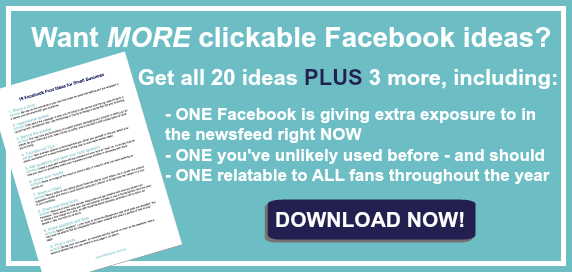
Download the Facebook ideas
UPDATE February 2018: The profile image no longer sits inside the Facebook timeline cover. For more inspiration, here are some Facebook cover ideas.
There has been so much written about Facebook’s timeline and subsequent covers, it’s hard to contribute something fresh. However, since pushing “publish” on the Kellie O’Brien Facebook page (previously called Mum PR), I’ve been asked quite a bit how I was able to make my Facebook timeline cover and profile photos one image in one of my previous timeline covers. So I thought I’d share it here along with some other ideas for making the cover and profile images into one composite image.
If you want to learn how to set up your Facebook page, I suggest you read Facebook Pages For Business – A Beginners’ Guide.
If you’re looking for content ideas, then I’d encourage you to seek out the 23 Clickable Facebook ideas For Small Business.
If you want some one-on-one help on turning all this social media effort into a system that actually then leads to a result in your business (like leads and sales!), then you can click through to learn more about my social media coaching.
In the meantime, these were the steps I took to create my Facebook timeline cover.
Step 1: Your Core Photo
First, take a photo to use as the basis for the cover. Crop it to fit Facebook’s dimensions of 851px by 315px (UPDATED: February 2018).
Step 2: Additional content for your timeline cover
Add any additional logos, text or images to the cover. A great use for your cover is to grow your email list or build awareness for a paid offering. Then upload the image, by clicking the dropdown button on the cover area and following the prompts.
Step 3: Sizing your timeline cover
Open up your original image in another page of your photo editor and resize it to 851px wide. Then cut out the bottom part of the image (starting where the cover image stopped) and rejoin the two images.
Step 4: Blending the two images
Go to your Facebook page. Look on your Facebook timeline cover image as to where the profile photo will sit in the scheme of the image. UPDATE: The profile image no longer sits inside the timeline cover as you see above. I used the brickwork under the tree and some of the leaves on the ground as my guide. (If your image makes it difficult to do this, a screen grab of the Facebook timeline initially may help. You can then place the cover image on top and cut out exactly where the profile image will sit. If you don’t have PhotoShop to do this, you could try the free online PicMonkey and the fade tool to be able to “see through” to the Facebook timeline screen grab underneath). Cut out a 125px by 125px shape as your profile image. I did this by first creating a box, placing it where it needed to go and then using that box as my guide to crop out the profile image.
Step 5: Changing your profile background
Some of you may already have your face or logo incorporated into your original cover image and don’t need to insert it (see some of the suggestions below), but if not you’ll need to use a deep etched image. I used FotoFlexer and the “Scissor” tool, which did a pretty decent job of deep etching the image for me. Once you’ve layered the two images, it’s then important to resize the photo to 180px by 180px. Yes, you may lose some quality, but this is the only way the two photos will match up. Upload it to your timeline by clicking the button on the profile image section.
And the end result?
Here are some other covers that have successfully used this concept that may give you a little inspiration for your business, blog or personal page.
Love the use of the QR Code in this one.
Another personal page, this time with a bit of fun.
Note the matching page tabs here.
This was one of the first business pages I found that incorporated the profile image as part of the cover photo.
There’s something about this one I just love. Maybe because it’s simply a bit of fun.
A clever way to incorporate your logo into the profile photo.
This one really grabs your attention and cleverly merges the profile photo into the “bigger picture”.
Here are some more Facebook cover ideas to further inspire you.
What’s been the best cover photo you’ve seen?
*This signifies an affiliate link. It means I might earn a couple of dollars if you happen to purchase PicMonkey. Of course, you can use PicMonkey’s free service as well. If you do happen to buy the premium version, you won’t pay any more for having clicked through on my link.
Want to increase your reach and engagement on your Facebook page? Get 20 clickable Facebook post ideas proven to get more engagement for your page. Click Below.
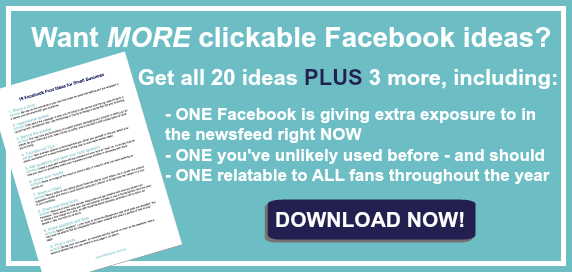
Download the Facebook ideas
Yours looks great, and I really enjoyed seeing the various images… but too complex for me… I have someone making an image for me just now so am hoping it turns out well. I do love seeing the big images that people have.
Can’t wait to see what you have in store, Seana. I really must get onto my Three Li’l Princesses page this week. I’m just totally clueless as to what I want! 🙂
Thanks for the tutorial, Kelly – I’m going to have to play with my cover now.
(Plus I was kinda excited to see that you had linked to my tutorial via Stumbleupon too – thank you!)